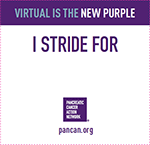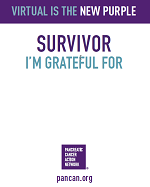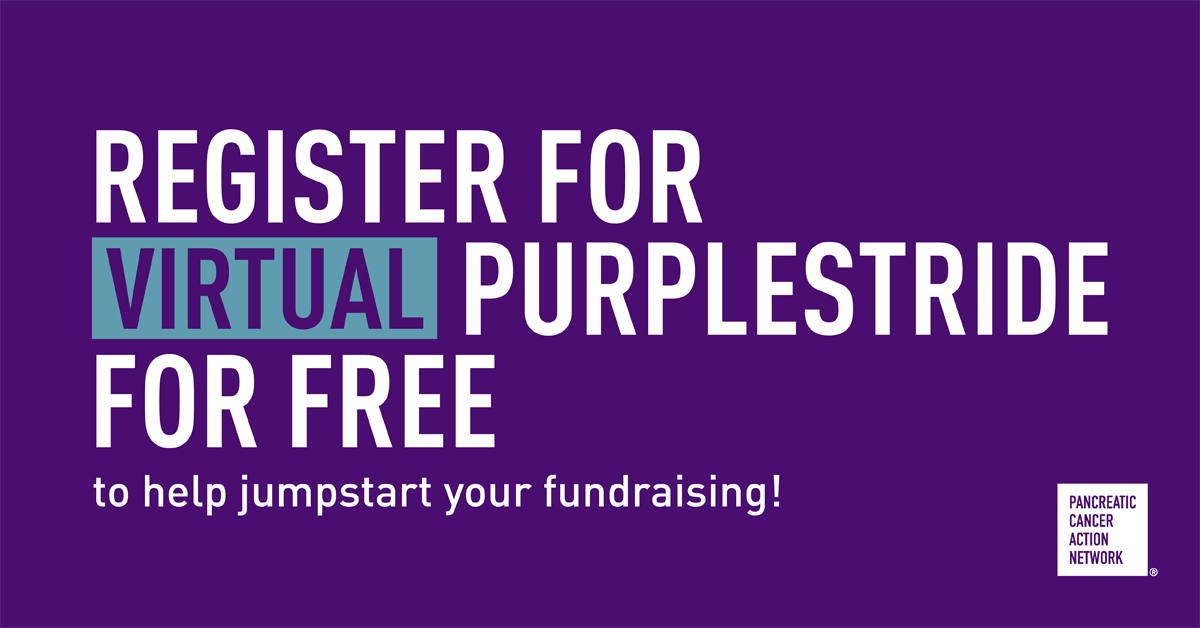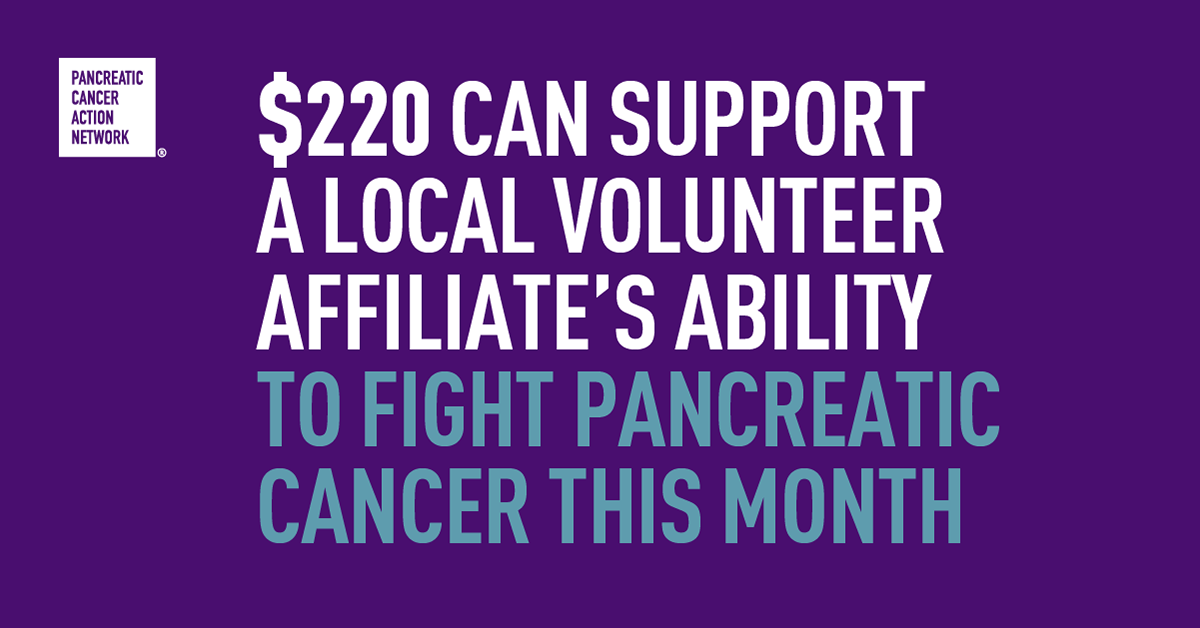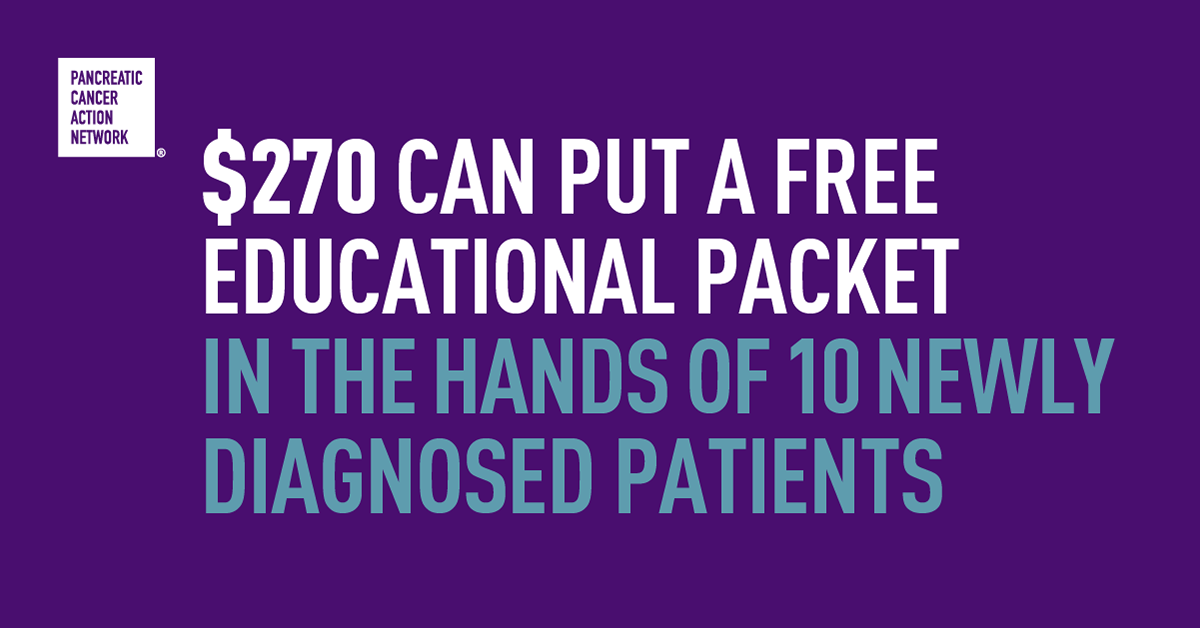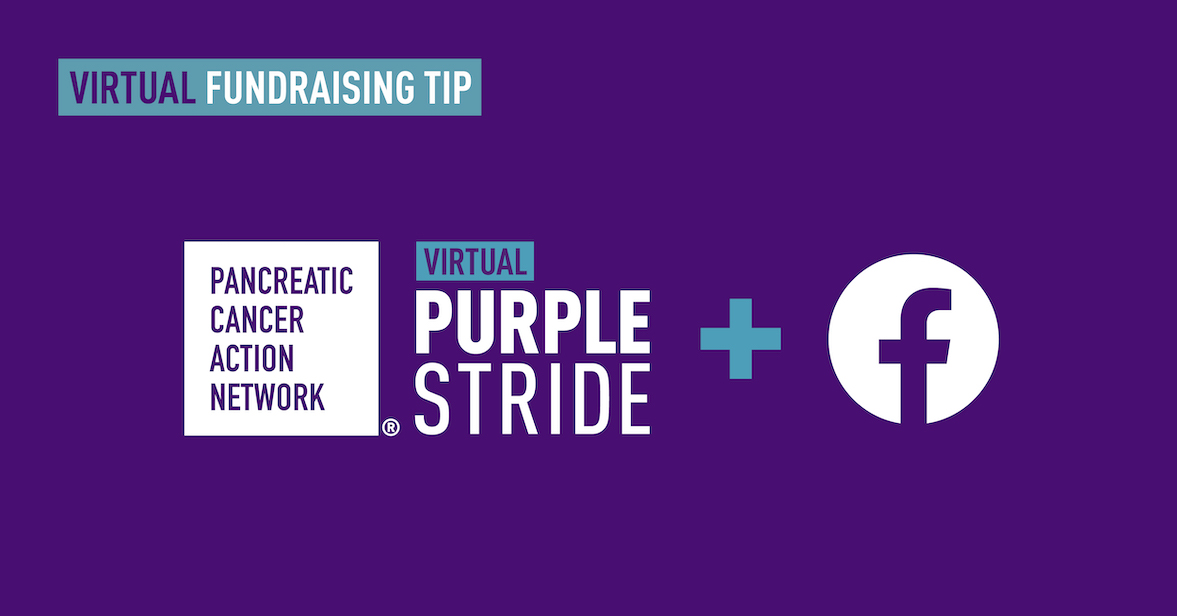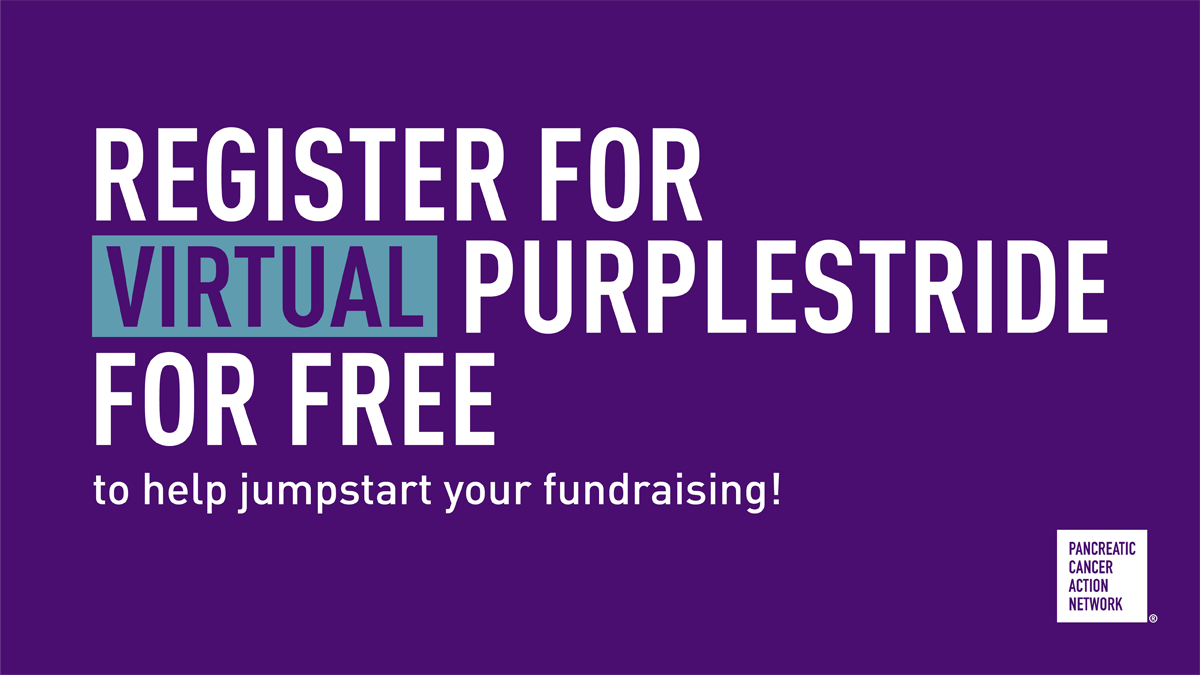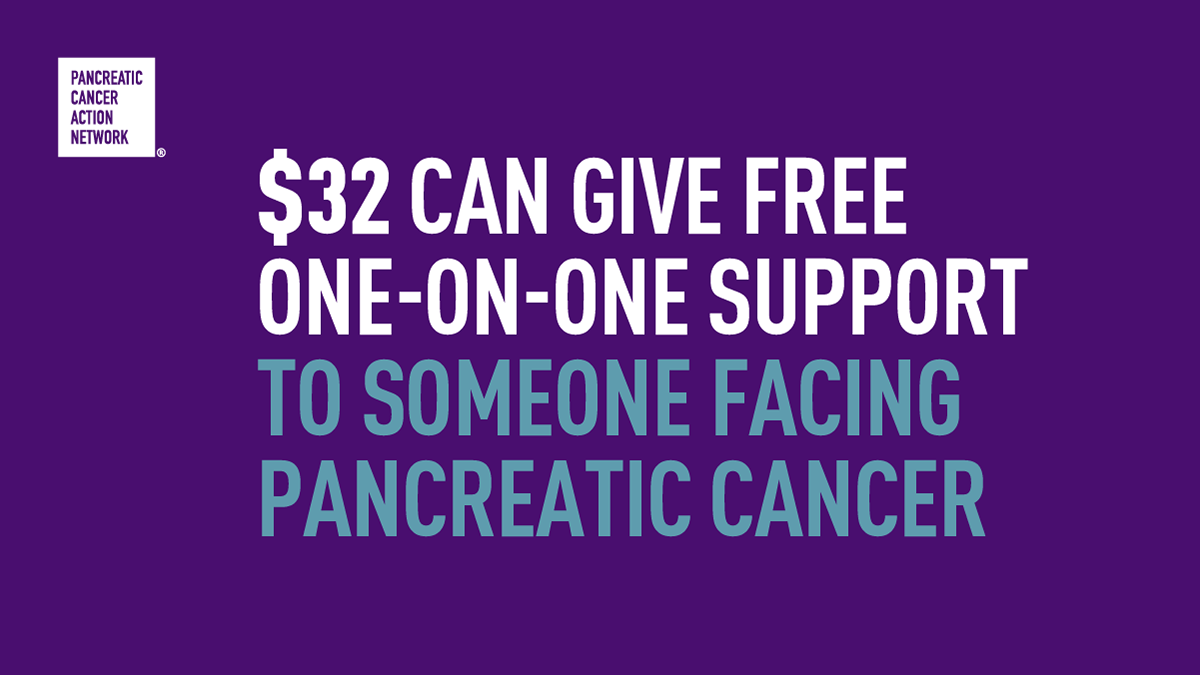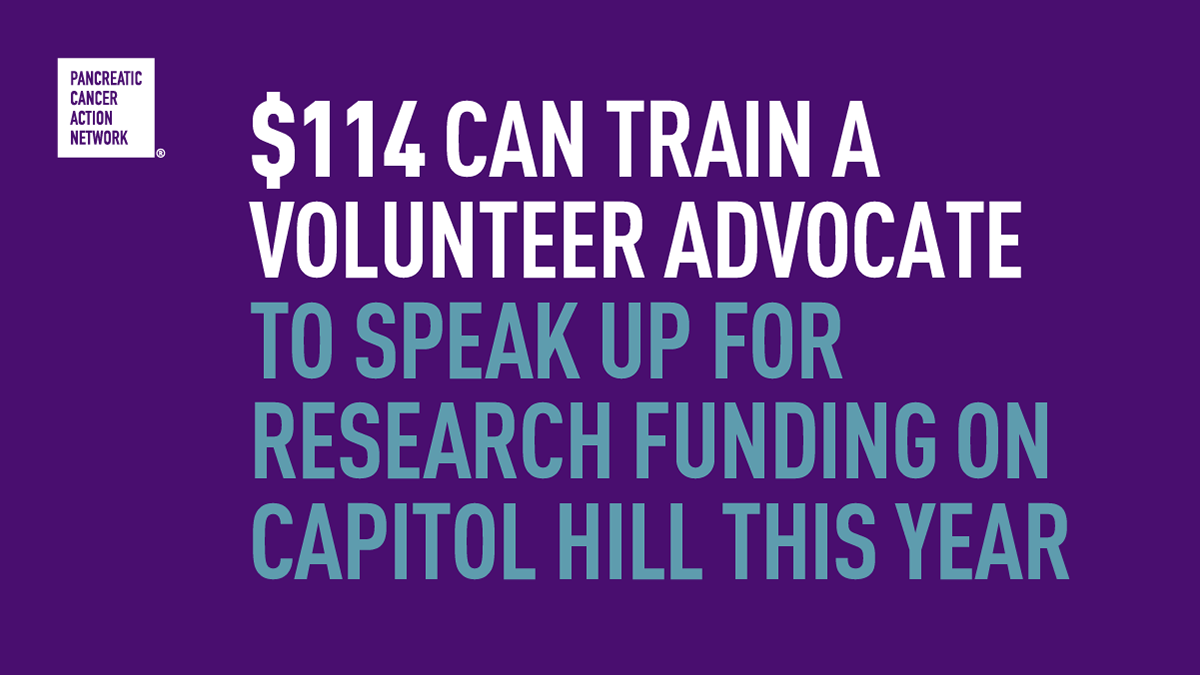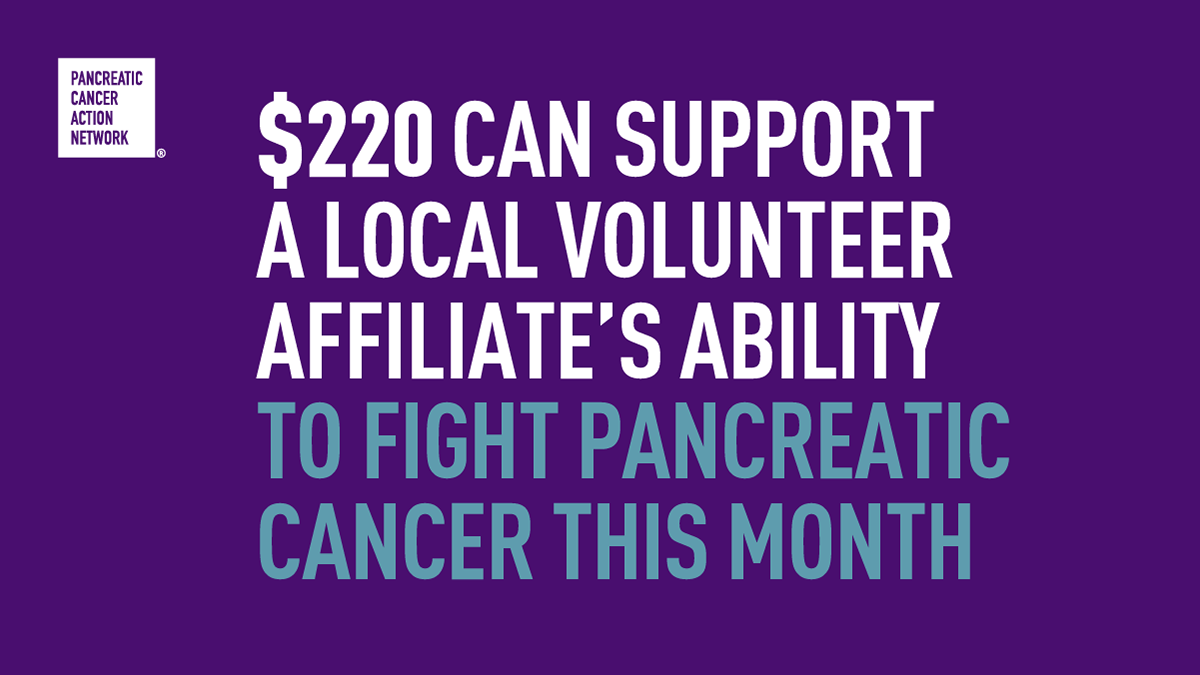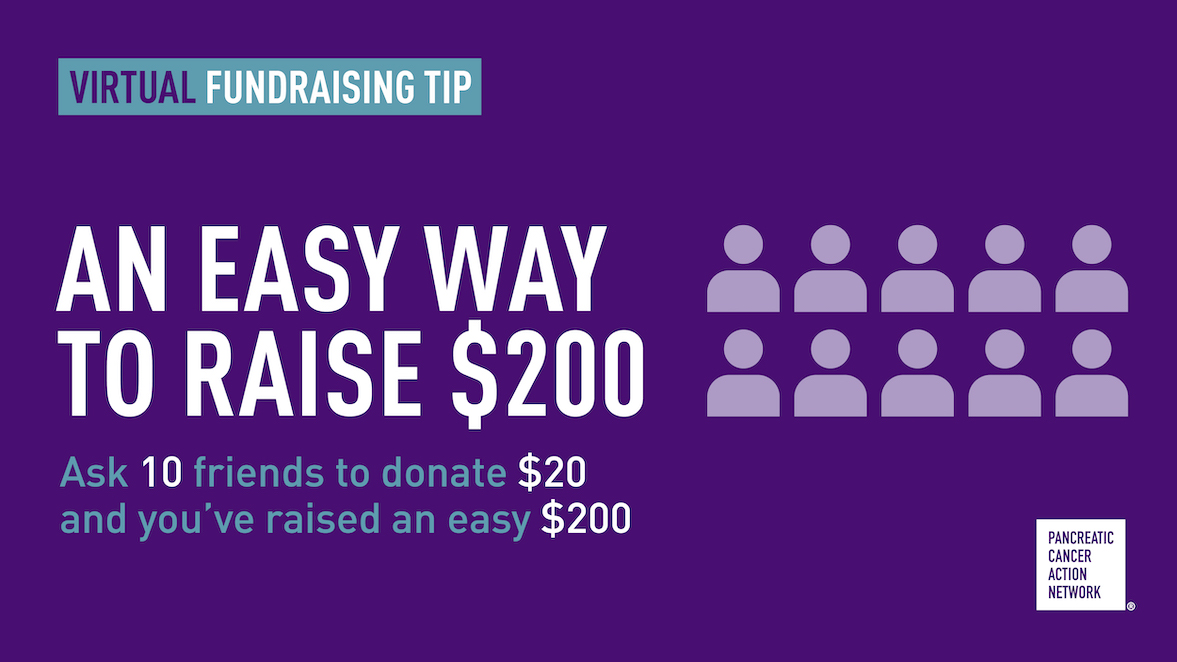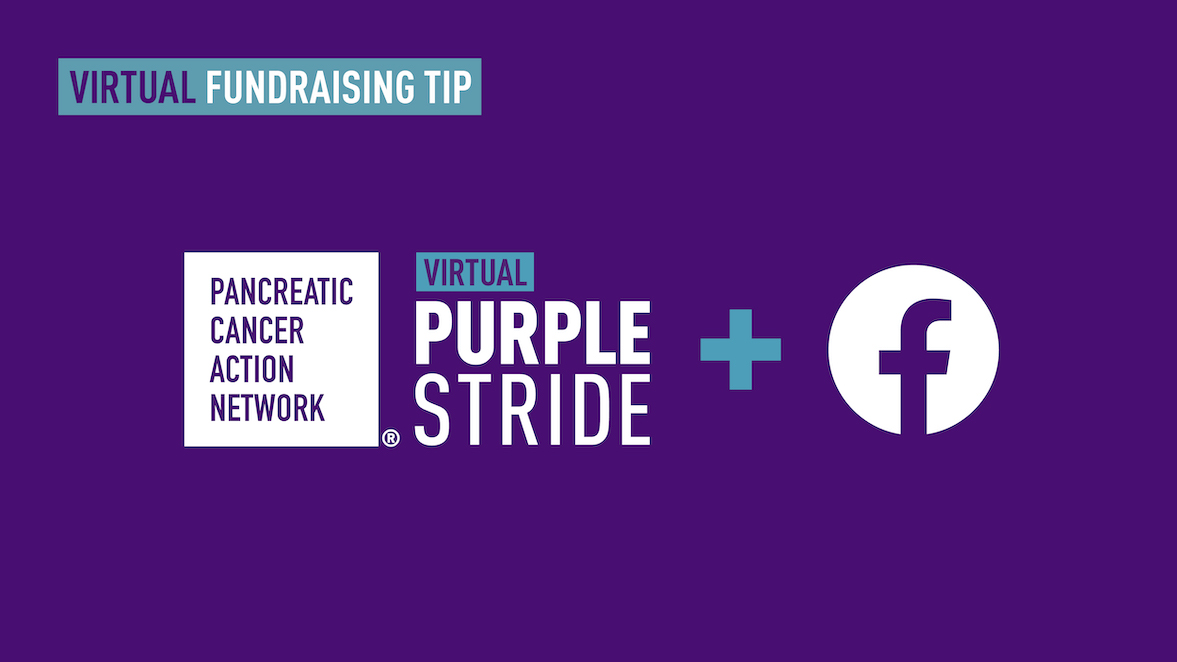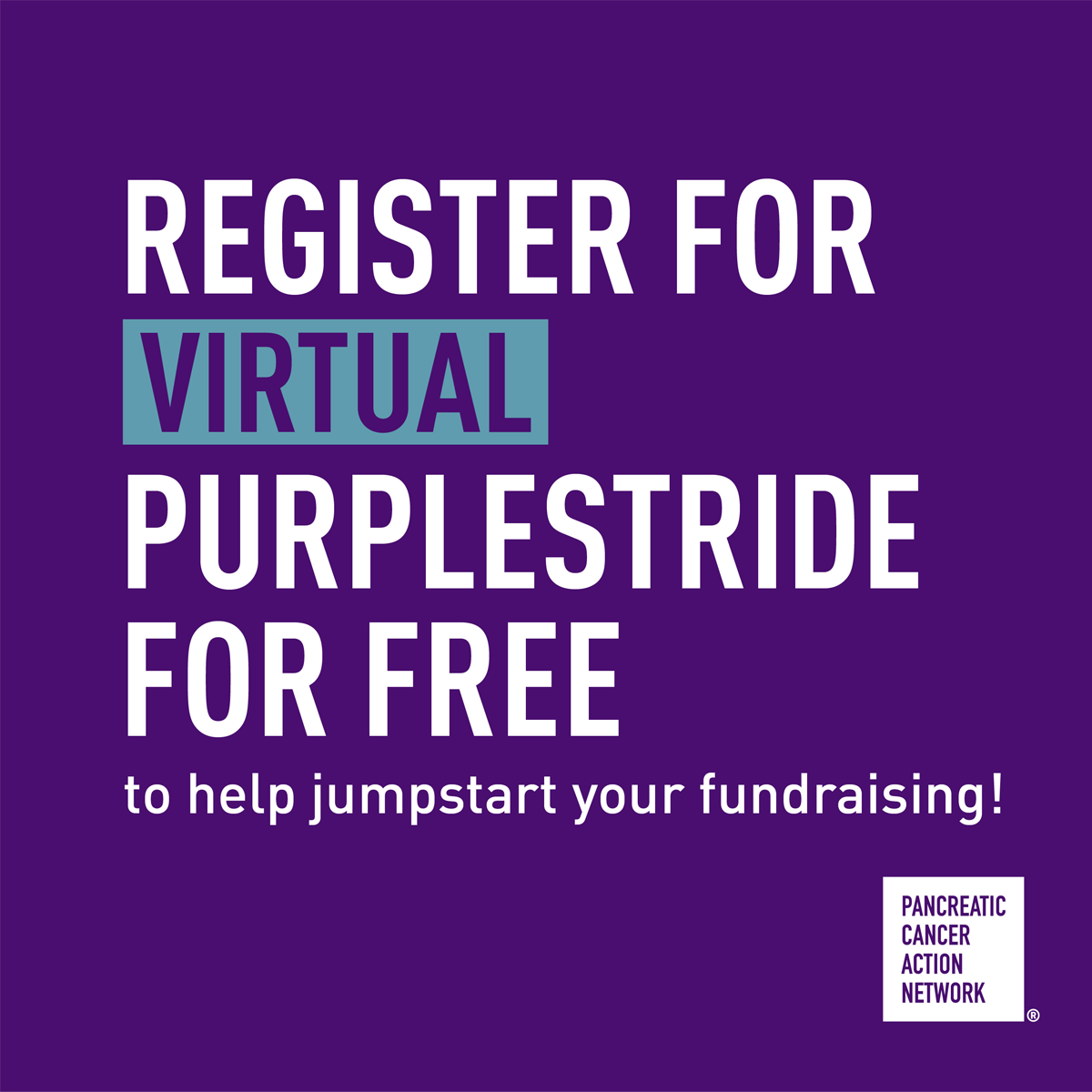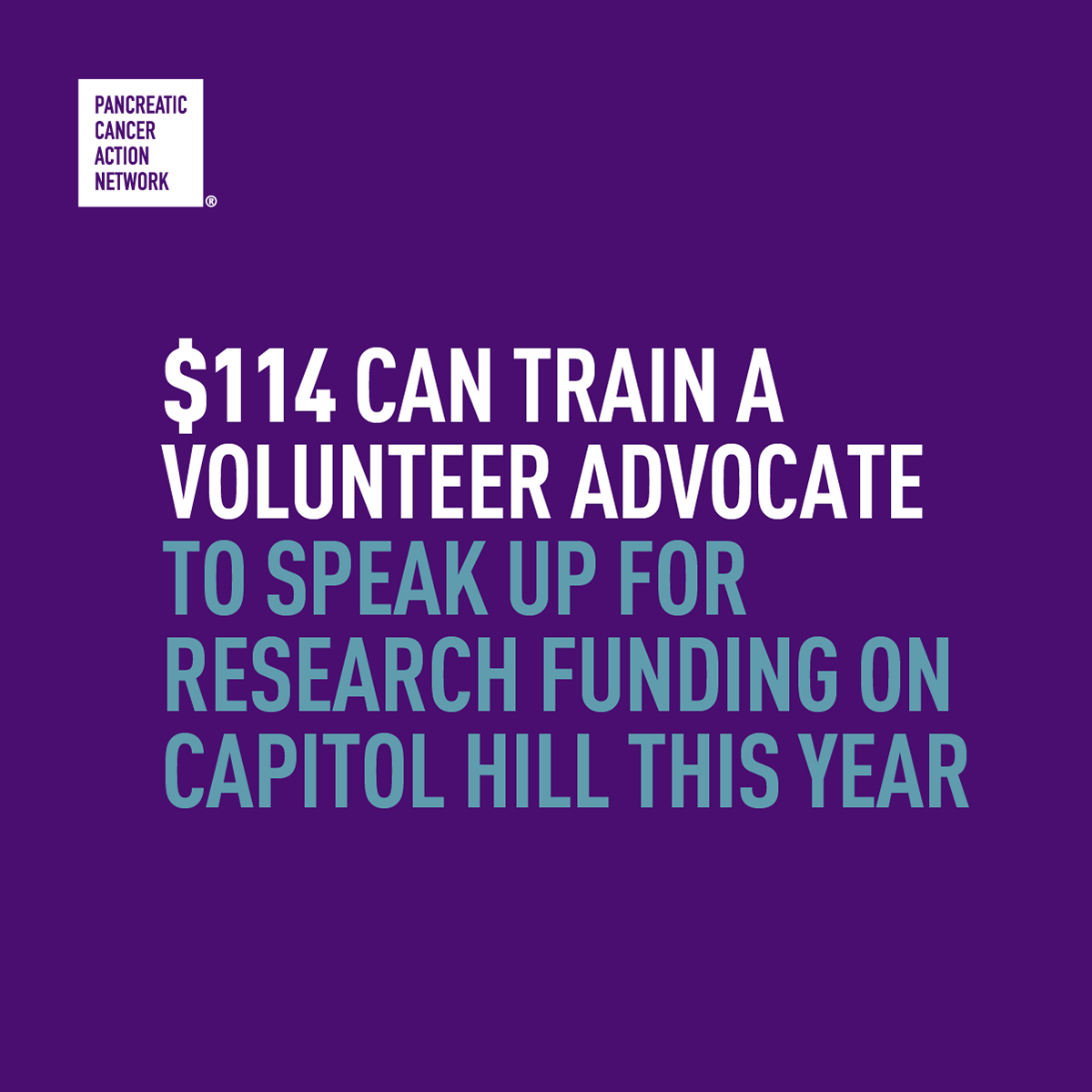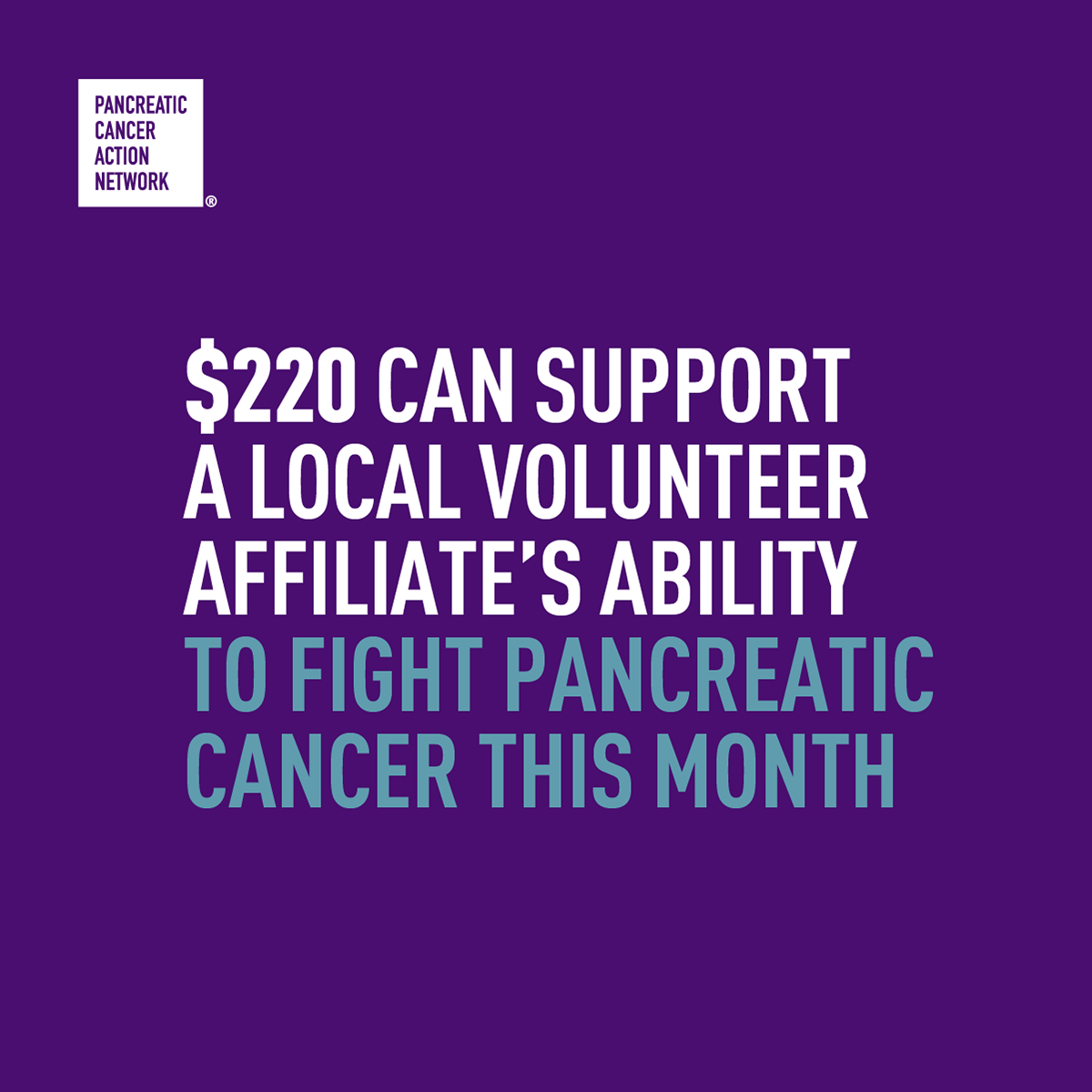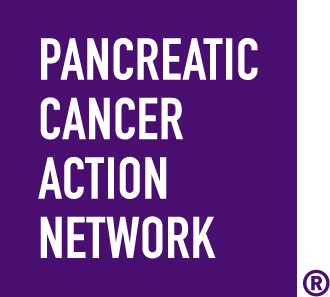Pancreatic cancer patients need us now more than ever, because this disease doesn’t stop or slow down — and neither do we.
When you fundraise for PurpleStride, you’re funding life-changing programs and services for pancreatic cancer patients.
Tap into these resources and tips on how to fundraise virtually (and easily!) in the fight against pancreatic cancer.
VIRTUAL EVENT FUNDRAISING TOOLKIT
Use this toolkit for detailed information on fundraising tips & tricks.
HONOR BIB
Download, print, and write who (or why) you’re striding. Take a picture with your honor bib and post on your social channels.
SURVIVOR HONOR BIB
Download, print and write who (or why) you're grateful for. Take a picture with your survivor honor bib and post on your social channels.
FUNDRAISING TOOLS IN MY STRIDER CENTRAL
After you sign up for PurpleStride, you will have access to these tools in your participant center, called My Strider Central:
- Connect your personal fundraising page to your Facebook account with just a few clicks from My Strider Central to raise money where your friends are. Once connected to Facebook, invite friends, share updates, track progress and collect donations. Find out how.
- Download and use our PurpleStride App to track your progress, send emails and texts to ask for donations, edit/share your story and post on Twitter and LinkedIn. Find out how.
- A short, personalized video we made just for you is waiting at My Strider Central. It features your fundraising goal and the person or people you are striding for, and it requests that the viewer make a donation. You can edit your video in the “My Video Tab” in My Strider Central. Here's a sample of what your video will look like.
- Turn every email into a donation opportunity! Log in to My Strider Central and add our email badge to your personal and work email accounts. Your badge will update recipients about your fundraising progress and inspire them to donate.
CONNECT YOUR FUNDRAISER TO FACEBOOK
Connect your My Strider Central fundraising page to your Facebook account! Once connected to Facebook, invite friends, share updates, track progress and collect donations. Find out how.
FACEBOOK FRAME
Share your PurpleStride pride! Let your friends and family know you're participating in Virtual PurpleStride to support #pancreaticcancer patients by updating your profile picture with any of our frames!
Take these easy steps and wear your support for PanCAN like a virtual badge of honor:
- Go to your profile picture and click "Update"
- Select "Add frame"
- Type "Pancreatic Cancer Action Network" in the search bar and select your frame
- Click "Use as profile picture"

SOCIAL MEDIA GRAPHICS
Download and post any (or all!) of our social graphics to raise awareness about PurpleStride and to show your friends how their donation makes an impact.
SOCIAL MEDIA SAMPLE MESSAGING
Use any (or all!) of these sample posts on your social media channels to let your friends know how their donation makes a big impact. Follow and tag @pancan and use the hashtag #PurpleStride. Don't forget to add photos!
- Join me in the fight against #pancreaticcancer! Every dollar makes an impact and moves me closer to my fundraising goal of $XX to support patients and their families! [add link to your fundraising page]
- Your donation makes a BIG impact for #pancreaticcancer! Anything you can give makes a difference in the lives of patients and their families! [add link to your fundraising page]
- It's now FREE to join my Virtual #PurpleStride team! Register as a virtual PurpleStride participant today to help me and @PanCAN raise awareness and money for #pancreaticcancer! [add link to your fundraising page]
- I'm virtually striding with @PanCAN to fight #pancreaticcancer! Join my Virtual #PurpleStride team for free - then kickstart your own fundraising efforts for this great cause! [add link to your fundraising personal or team page]
- Raid your piggybank and make a donation to my @PanCAN #PurpleStride team! Every contribution makes a difference for pancreatic cancer patients. [add link to your fundraising personal or team page]
- When you donate to my Virtual #PurpleStride team, you ensure pancreatic cancer patients receive vital 1-on-1 support. Please help if you can! [add link to your fundraising personal or team page]
SAMPLE EMAILS
Participants who send emails raise twice as much as those who don't. You can send emails easily from your participant center, My Strider Central. Just log in and use one of the email templates to ask for support and recruit team members.
You can also copy and paste from the sample emails below into your own email client. Make it personal by sharing who or why you're participating in PurpleStride.
Subject: Your support matters now more than ever
Dear [Name],
As a proud supporter of the Pancreatic Cancer Action Network, I'm participating in Virtual PurpleStride [Event Name] to honor [insert name and/or motivation].
The need is as urgent as ever to continue the fight for my [loved one's name] and pancreatic cancer patients everywhere. This disease continues to affect thousands of patients and families every day.
During these uncertain times, I'm continuing to take action and support PanCAN's important work to accelerate progress and improve outcomes for pancreatic cancer patients.
Please visit my personal page today at [insert link to fundraising page] to learn more about why this matters to me, and to make a donation. Your unrelenting support, especially at a time like this, is so deeply appreciated.
Best wishes,
[Your Name]
Subject: Your support matters
Dear [Name],
Thank you for joining me in the fight against pancreatic cancer.
Your support means so much to me and the thousands of families affected by this disease each year.
We can't do this without you. The pancreatic cancer community needs you. You are an inspiration in our fight to improve outcomes for patients and their families.
Thank you,
[Your Name]
MORE FUNDRAISING IDEAS
Still looking for ways to move the needle in the fight against pancreatic cancer? Try these ideas, or think of your own creative way to inspire action.
- Ask friends to make a donation in lieu of birthday or holiday gifts.
- Host a fundraising event with your favorite local restaurant and ask them to donate 20% of the takeout order sales for the night to your fundraising efforts.
- Are you crafty? Knit scarfs, sew pillows, paint flowers, or make candles in your downtime? Sell on sites like Etsy and donate money to your efforts.
- Ask your employer to donate casual dress or a half-day for employees who join your team or donate.
- Use your skills to virtually teach friends. Skilled at cooking? Host a virtual cooking class and ask for a $10 donation. Love yoga? Teach a group yoga class and ask for a $10 donation from everyone.
EASY WAYS TO RAISE $200
Here are a few quick ideas to enlist your family and friends to help you raise $200:
- Ask 8 family members and friends to sponsor you for $25 each.
- Ask 10 coworkers to contribute at least $10 and ask your employer to match their donations.
- Stride your way! Honor the person you are striding for by doing one of their favorite activities such as cooking, playing a game or watching a movie as a family. Invite your friends and ask them to contribute to the cause.
- Post a Facebook appeal challenging 40 people (or more!) to give up their coffee drink for a day and donate $5 to pancreatic cancer research instead. Go to My Strider Central to start your Facebook Fundraiser today.
How To
Did you know that Striders who personalize their fundraising pages raise three times as much as people who don’t? Follow these steps to give your fundraising page a personal touch—and increase your impact in the process.
- Log into My Strider Central
Use the username and password you created during registration. - Select your event
If you’ve only registered for one event, there will only be one listed. - Click “Set up your Personal Page”
You can find this under Next Steps. You can also access this by clicking “Edit Personal Page” in the right-hand sidebar. - Tell your story
Simply add a title (we suggest something like “My Story”), and replace the current copy in the “Body” section with your personal story. This is the perfect place to share why you’re taking action in the fight against pancreatic cancer, and encourage others to do the same.
Hint: Choose a font, style and color to reflect your personality. Click “Save” when you’re happy with your work. - Create your personalized URL
Click “URL Settings.” Then, type in anything you’d like, such as your name, for instance, into the end of the URL. Also choose whether your page is public or private, and click “Save.” - Add a photo and/or video
When you’re on the same screen where you told your story, select “Photos/Video” from the right-hand sidebar. Select “photo” or “video.”
To add a photo: Click “Choose File,” find the photo on your computer, and select “Open.” If you’d like to include a caption, you can do so at this time. To post the image to your page, click “Save/Upload.”
To add a video: Recorded and upload your video to YouTube. (It’s free and easy; watch the tutorial here.) Then, select “Video” on the Photos/Video page. Paste your YouTube video link into the designated field, and click “Save.” - Preview your new personalized page
Go back to the “Content” page and click “Preview.” - Publish!
When you’re happy with the way your page looks, click “Save” and share your personalized page with family and friends.
Participants who send emails through Strider Central or the PurpleStride App raise twice as much as those who don’t. Double your impact by following these simple steps. After you’ve logged into My Strider Central and selected your event, you’ll be taken to your home page. Once you’re there, do the following:
- Select “Send an Email”
It’s the third option under “Next Steps.” You can also click “Send an Email” in the right-hand sidebar. - Select your email template
To make sending emails even easier, we’ve included pre-written templates that you can use for key actions like sending a “thank you,” recruiting team members, or asking for a donation. Simply select the template that works best for you and click “Next.” - Customize your message
Enter a subject line and personalize the body copy as much or as little as you’d like. Save as a draft if you want to come back later, save as a template if you’ll use this message again, and preview your message before clicking “Next.”
Hint: To populate the message with a contact’s first name, check the box for “Include personalized greeting.” If you choose this option, make sure you remove the generic greeting (“Dear family and friends”) from the beginning of the message. - Select your recipients
Select the check box next to each person’s name to add them to your recipient list. To add contacts from your address book, follow this step-by-step. Once you’re happy with your recipient list, click “Next.” - Preview your email
Take one last look at your message to make sure you’re happy with how it looks. - Send!
Once you’re satisfied with your message, click “Send.”